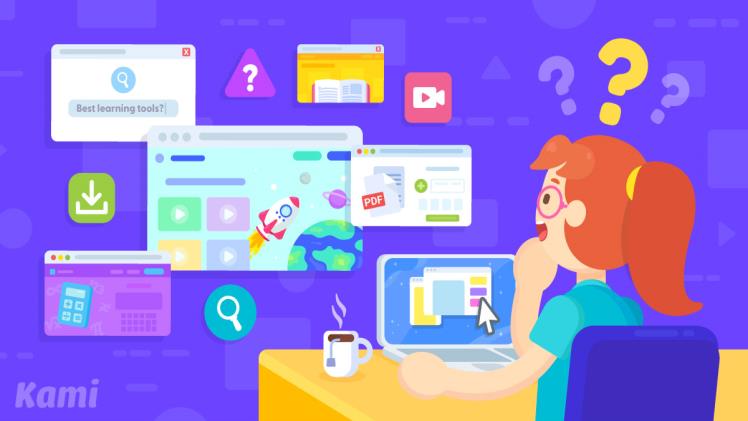If you want to open your classwork files in Google Chrome, you can get kami for google chrome. It is available as a Chrome extension or as a standalone application. When you open a classwork file in Chrome, a blue “K” should appear in the upper right corner. Then, just click on this icon and your classwork file should open.
Tutorial
Install the Kami for Google Chrome extension to your browser. Follow the instructions provided to register, sign in, and enable the extension. Then, you can log in to Kami using your school email account. Once you have registered, you can add your students to your license. This way, they can turn in their work without having to worry about saving it manually.
After installing the extension, you can start using it. The extension lets you edit PDF documents and make them interactive. This allows you to highlight and add comments. You can also share your work with others. You can even attach a local file to your assignment.
Features
The Kami for Google Chrome extension makes teaching and learning interactive and fun, by enabling you to mark up documents and videos. Its features include annotation, commenting, and sharing. It works on all platforms and is accessible through the Chrome Web store. Educators can also use it to push student work directly from their LMS. It is also compatible with PDF files stored on Google Drive. It supports multiple annotation styles and can be pinned to the browser for easy access.
You can use the extension to assign assignments in Google Classroom. To do so, go to the Chrome web store and download the extension. Then, sign in using your Google account, grant Google drive permission, and answer a few questions about the class and the school. Then, you can start assigning work to students.
Benefits
The file-sharing tool Kami for Google Chrome comes with many benefits. First, it automatically saves your work, and allows you to go back to previous versions. It also has several premium features, such as voice typing and voice-to-text capabilities. The tool is easy to use, with a simple interface and buttons with a brief description. It even allows you to sign PDF files.
Other features include sync capabilities to Google Drive, and the ability to export your annotated PDF files to other locations. Additionally, Kami integrates with Google Classroom, which allows teachers to annotate PDF files and push them out for class use. Students can even annotate PDF files in Kami and store them in Google Drive.
Installation
The Kami extension for Google Chrome is a very powerful PDF editor. It is available for free on the Chrome Web extensions store. The program also connects with Google Drive and Schoology, so you can make annotations seamlessly for your class. To install Kami, click on the Extensions Tool Menu in your Chrome browser. Once the extension has been installed, it should show up at the top right of your screen.
Once you have installed the Chrome extension, you will need to sign in with your Google account in order to activate it. Then, you will need to add permissions for the Chrome Web store and the Google Drive. You can also choose to install the Chrome extension on Google Classroom.
Integrations
Google’s Chrome browser now supports the Kami extension for Schoology, an online learning platform that helps educators integrate the software with the classroom. Teachers can use the extension to assign and collect student work. It works with Chrome and requires a Google Apps for Education account. The extension enables teachers to manage students’ work and share it with students, and students can turn in work directly to their teacher.
Kami is available as a free web app and a Chrome browser extension. To install it, go to Chrome’s Chrome Web Store. Search for ‘Kami’, and then click the download button. Once the download is complete, you’ll be able to access Kami in Google Classroom.
Accessibility tools
If you’re looking to make your web pages and applications more accessible, you should install the free Accessibility tools for Google Chrome. These extensions provide a fast and easy way to detect accessibility problems on web pages and applications. Moreover, they also include some useful features for web developers. For example, aXe Chrome extension gives a fast and effective accessibility evaluation, with results displayed within seconds.
Another useful tool is the Accessibility Report. This extension automatically tests your web pages to determine whether they are accessible to people with disabilities. By hovering your mouse over a failing element, the report will highlight it. Clicking on the highlighted element takes you to the line of code where it failed. This feature is useful for troubleshooting or preparing to report an accessibility bug.
If you want to open your classwork files in Google Chrome, you can get Kami. It is available as a Chrome extension or as a standalone application. When you open a classwork file in Chrome, a blue “K” should appear in the upper right corner. Then, just click on this icon and your classwork file should open.
Tutorial
Install the Kami for Google Chrome extension to your browser. Follow the instructions provided to register, sign in, and enable the extension. Then, you can log in to Kami using your school email account. Once you have registered, you can add your students to your license. This way, they can turn in their work without having to worry about saving it manually.
After installing the extension, you can start using it. The extension lets you edit PDF documents and make them interactive. This allows you to highlight and add comments. You can also share your work with others. You can even attach a local file to your assignment.
Features
The Kami for Google Chrome extension makes teaching and learning interactive and fun, by enabling you to mark up documents and videos. Its features include annotation, commenting, and sharing. It works on all platforms and is accessible through the Chrome Web store. Educators can also use it to push student work directly from their LMS. It is also compatible with PDF files stored on Google Drive. It supports multiple annotation styles and can be pinned to the browser for easy access.
You can use the extension to assign assignments in Google Classroom. To do so, go to the Chrome web store and download the extension. Then, sign in using your Google account, grant Google drive permission, and answer a few questions about the class and the school. Then, you can start assigning work to students.
Benefits
The file-sharing tool Kami for Google Chrome comes with many benefits. First, it automatically saves your work, and allows you to go back to previous versions. It also has several premium features, such as voice typing and voice-to-text capabilities. The tool is easy to use, with a simple interface and buttons with a brief description. It even allows you to sign PDF files.
Other features include sync capabilities to Google Drive, and the ability to export your annotated PDF files to other locations. Additionally, Kami integrates with Google Classroom, which allows teachers to annotate PDF files and push them out for class use. Students can even annotate PDF files in Kami and store them in Google Drive.
Installation
The Kami extension for Google Chrome is a very powerful PDF editor. It is available for free on the Chrome Web store. The program also connects with Google Drive and Schoology, so you can make annotations seamlessly for your class. To install Kami, click on the Extensions Tool Menu in your Chrome browser. Once the extension has been installed, it should show up at the top right of your screen.
Once you have installed the Chrome extension, you will need to sign in with your Google account in order to activate it. Then, you will need to add permissions for the Chrome Web store and the Google Drive. You can also choose to install the Chrome extension on Google Classroom.
Integrations
Google’s Chrome browser now supports the Kami extension for Schoology, an online learning platform that helps educators integrate the software with the classroom. Teachers can use the extension to assign and collect student work. It works with Chrome and requires a Google Apps for Education account. The extension enables teachers to manage students’ work and share it with students, and students can turn in work directly to their teacher.
Kami is available as a free web app and a Chrome browser extension. To install it, go to Chrome’s Chrome Web Store. Search for ‘Kami’, and then click the download button. Once the download is complete, you’ll be able to access Kami in Google Classroom.
Accessibility tools
If you’re looking to make your web pages and applications more accessible, you should install the free Accessibility tools for Google Chrome. These extensions provide a fast and easy way to detect accessibility problems on web pages and applications. Moreover, they also include some useful features for web developers. For example, aXe Chrome extension gives a fast and effective accessibility evaluation, with results displayed within seconds.
Another useful tool is the Accessibility Report. This extension automatically tests your web pages to determine whether they are accessible to people with disabilities. By hovering your mouse over a failing element, the report will highlight it. Clicking on the highlighted element takes you to the line of code where it failed. This feature is useful for troubleshooting or preparing to report an accessibility bug.